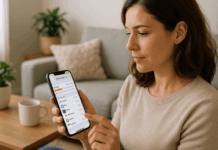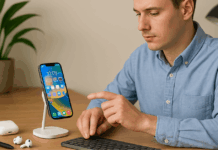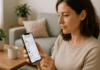Many iPhone users struggle with fast-draining batteries. Knowing how to boost iPhone battery life is crucial if you rely on your phone throughout the day.
Simple adjustments can lead to noticeable performance improvements. This article will show you how to make quick, effective changes that keep your iPhone running longer.
Understand What Drains Your Battery
Battery drain can happen for many reasons, and it’s important to find the source. To boost iPhone battery life, start by checking what's using the most power.
Apple provides built-in tools to make this easy. Use them regularly to keep battery health in check.
Use Battery Usage in Settings
Go to Settings > Battery to find out which apps are using the most power. You’ll see data over 24 hours and 10 days.
This shows whether an app is draining your battery in the foreground or background. Use this info to decide which apps to limit or delete.
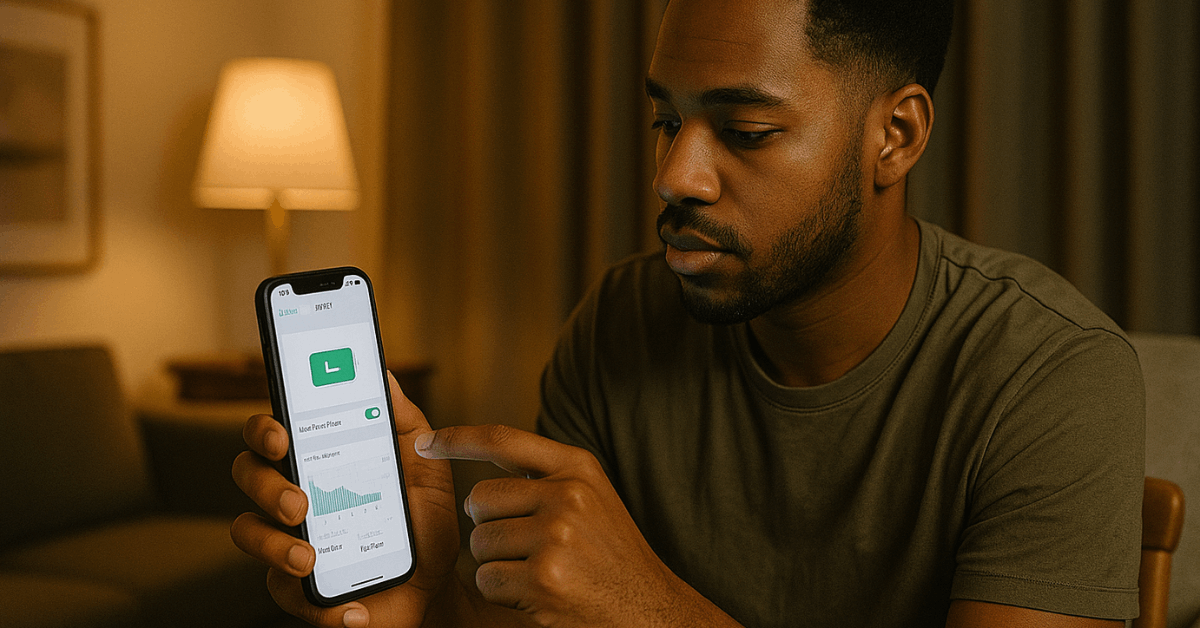
Spot Background Activity
Some apps run in the background even when you aren’t using them. These apps can drain battery without you noticing.
Check the Battery settings to see which apps are doing this. Disable background activity for those apps in Settings > General > Background App Refresh.
Screen Time and App Habits
Apps that you use a lot will naturally use more power. But some apps, like social media and video apps, are more demanding.
Use Screen Time in Settings to identify high-use apps. Limit screen time or use content in low-power modes.
Adjust Display and Brightness Settings
The screen uses more power than any other part of your iPhone. To boost iPhone battery life, change your brightness and screen timeout.
These changes are simple and can have a significant impact. It only takes a minute to adjust them.
Lower Brightness and Enable Auto-Brightness
Turn down your screen brightness using the Control Center. Then go to Settings > Accessibility > Display & Text Size and turn on Auto-Brightness.
This allows your phone to adjust its brightness based on the environment. It saves power by avoiding unnecessary screen intensity.
Shorten Auto-Lock Duration
The longer your screen stays on, the more battery it uses. Change the auto-lock time in Settings > Display & Brightness > Auto-Lock.
Set it to 30 seconds or 1 minute. This stops your screen from staying on when not in use.
Disable Always-On Display (If Available)
If you use an iPhone 14 Pro or later, you can turn off Always-On Display. Go to Settings > Display & Brightness and toggle it off.
This feature keeps the screen lit even when you don’t need it. Turning it off helps save battery.
Limit Background App Activity
Apps running in the background often waste battery. To boost iPhone battery life, you need to reduce these background actions.
Your phone won’t feel slower, but it will last longer. Most users won’t miss the changes.
Disable Background App Refresh
Go to Settings > General > Background App Refresh. Choose Off or Wi-Fi only.
This stops apps from updating in the background when you're not using them. Most apps don’t need constant background updates.
Turn on Low Power Mode
Activate Low Power Mode in Settings > Battery. You can also add it to the Control Center for faster access.
This mode pauses background tasks and slightly reduces performance. It’s the fastest way to save battery.
Reduce Notification Activity
Too many notifications wake your screen or vibrate your phone. That uses power every time.
Go to Settings > Notifications and limit alerts from non-important apps. Less screen wake = more battery saved.
Change Mail Fetch Settings
Go to Settings > Mail > Accounts > Fetch New Data. Turn off Push and set Fetch to manual or hourly.
This reduces how often your phone checks for emails. It’s especially helpful if you have multiple email accounts.
Manage Location Services Wisely
Location services can be helpful, but they use a lot of power. To boost iPhone battery life, control when apps can access your location.
Most apps don’t need it all the time. Please turn it off where you can.
Limit Location to While Using the App
Open Settings > Privacy & Security > Location Services. Tap apps one by one and set location access to "While Using".
This means your phone won’t use GPS unless you’re actively using the app. It saves a good amount of battery.
Turn Off Significant Locations
Apple tracks the places you go often. This is for personal suggestions, but uses power.
Go to Settings > Privacy & Security > Location Services > System Services > Significant Locations and turn it off. You won’t lose core features.
Disable Location for Unnecessary Apps
Some apps don’t need your location at all. In Location Services, turn off access for those apps.
Think about which ones actually use GPS for something useful. Cut the rest to save energy.
Optimize Connectivity and System Features
Features like Bluetooth, 5G, and AirDrop are convenient but drain power. To boost iPhone battery life, disable them when not in use.
These system settings run constantly if left on. Adjusting them can extend the battery significantly.
Turn Off Bluetooth and Wi-Fi When Idle
Swipe down to open Control Center. Turn off Wi-Fi and Bluetooth if you don’t need them.
These settings constantly search for connections. That search uses power even when idle.
Use Airplane Mode in Weak Signal Areas
If your signal is weak, your iPhone works harder to stay connected. This drains your battery faster.
In such areas, use Airplane Mode to preserve power. Turn it off again when you're in a strong signal area.
Disable Personal Hotspot
Go to Settings > Personal Hotspot and turn it off when not in use. Hotspot sharing uses cellular data and keeps your radio active.
This can cause fast battery drain. Only use it when needed.
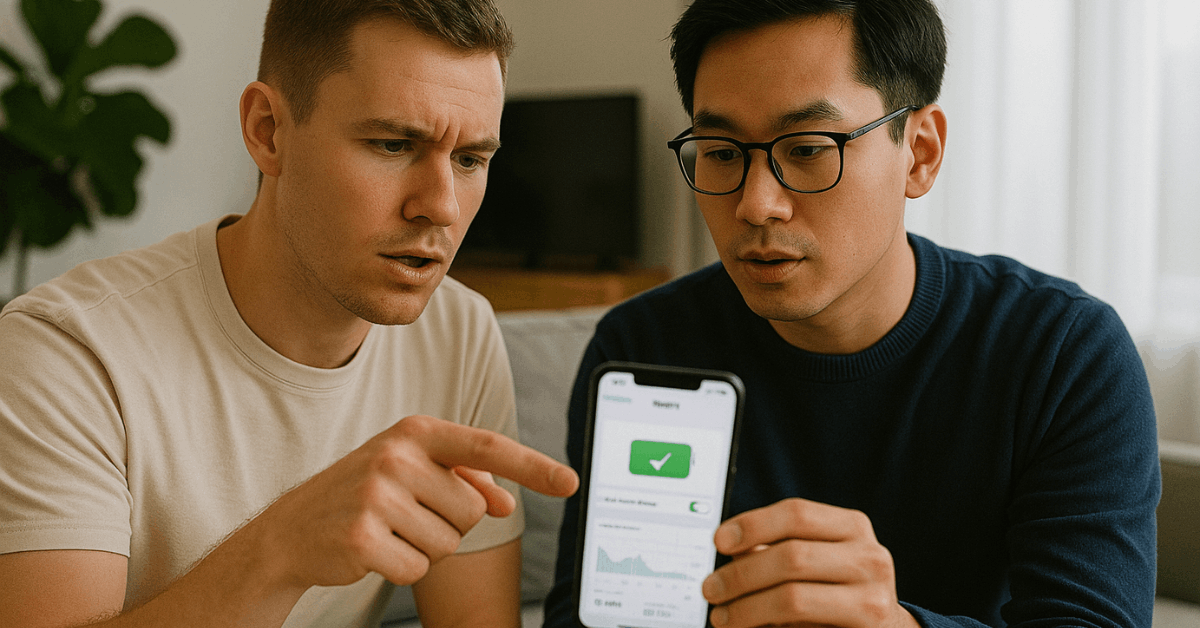
Limit AirDrop to Contacts Only
Go to Settings > General > AirDrop. Set it to Receiving Off or Contacts Only.
This stops your phone from always searching for nearby devices. Less searching means less battery usage.
Know When to Replace Your Battery
Sometimes battery drain comes from hardware issues. If you’ve tried everything and the problem remains, it could be time to replace the battery.
Older batteries lose charge capacity. Here's how to know when it’s time.
Check Battery Health
Go to Settings > Battery > Battery Health & Charging. Look for "Maximum Capacity" and "Peak Performance Capability".
If the maximum capacity is below 80%, it’s time to consider a replacement. Your iPhone may also show a message if battery health is degraded.
Unexpected Shutdowns
A weak battery might cause your iPhone to shut down suddenly. Even with 20% or more left, the phone powers off.
This is a sign that the battery can’t hold a charge well. Battery replacement is the best fix.
Slow Performance
Low battery health may cause performance throttling. Apple does this to stop crashes.
But it means your phone feels slower. A new battery restores speed and longevity.
Final Thoughts: Keep Your iPhone Powered Longer
It doesn’t take much to boost iPhone battery life and get more time out of each charge. With simple changes to brightness, background apps, and location settings, you can see fast results.
Don’t wait for your battery to die—take control now. Apply these tips daily and enjoy longer use without stress.