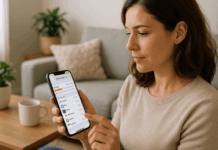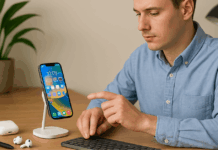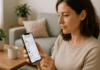Most people underestimate what their iPhone can actually do. By enabling hidden iPhone settings, you unlock more privacy, speed, and control.
These features are easy to miss but worth using. Tweak them now to make your iPhone work smarter.
Why iPhone Settings Matter More Than You Think?
You probably check your iPhone settings only when something's not working. But many tools in Settings are built to help you stay safe, organized, and efficient.
These features are often overlooked or disabled by default. Enabling the right settings improves your overall experience.
You can save battery, increase privacy, and streamline tasks. It's all about taking control of what your iPhone can already do.
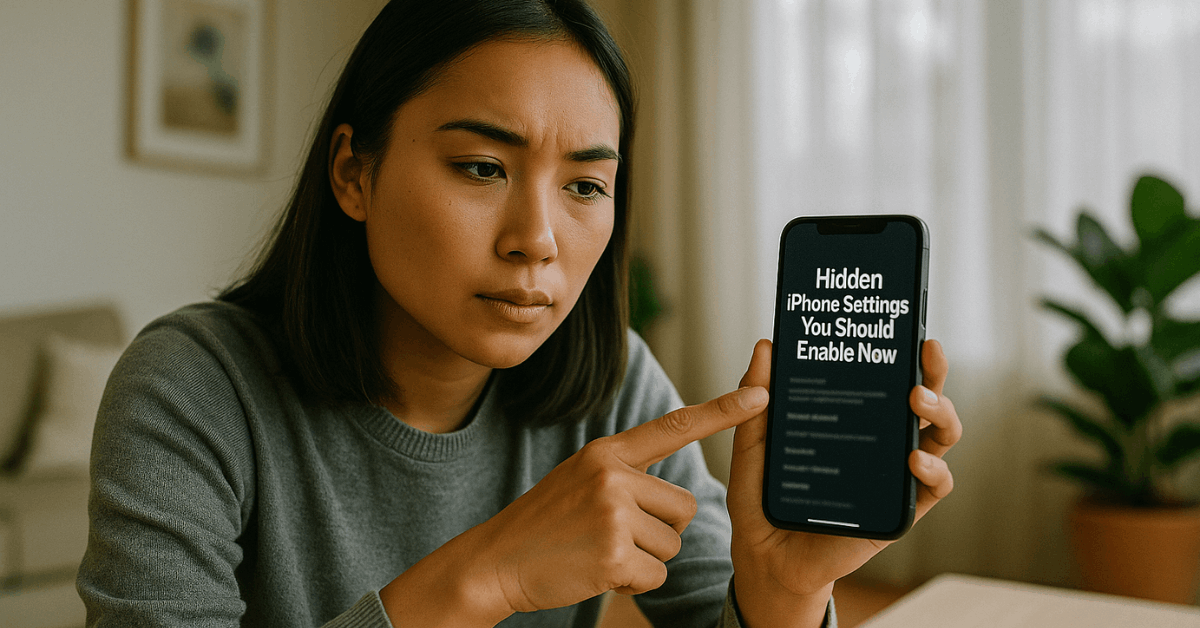
Privacy & Security Settings
You might not realize how much of your data is shared by default. These settings help protect your information from being used without your consent.
Limit Ad Tracking and App Tracking Transparency
Apps often track you across other apps and websites. You can stop this in Settings > Privacy & Security > Tracking by disabling "Allow Apps to Request to Track."
This helps reduce personalized ads and improves privacy. It’s a simple switch with a big impact.
Turn Off Precise Location for Apps
Some apps don’t need to know exactly where you are. Go to Settings > Privacy & Security > Location Services.
Choose the app and set "Precise Location" to off. This keeps your exact coordinates private.
Enable Lockdown Mode
Lockdown Mode is for people at higher digital risk. It’s in Settings > Privacy & Security and blocks unknown features and links.
It limits device functions for safety. This is essential if you deal with sensitive data.
Hide My Email (iCloud+ Required)
This tool lets you create random email addresses for forms. It masks your real email but still forwards messages to you.
You’ll find it under Settings > Apple ID > iCloud > Hide My Email. It’s handy for keeping spam away.
Use Safety Check
Safety Check is for emergency situations. It helps you review what apps or people have access to your data.
You can remove access quickly. Go to Settings > Privacy & Security > Safety Check.
Battery & Performance Settings
Saving battery and speeding up your phone starts with these toggles. Here are the important ones you may have missed.
Enable Optimized Battery Charging
This setting helps reduce battery aging. It learns your charging habits and slows charging past 80% until needed.
Find it under Settings > Battery > Battery Health & Charging. It's on by default, but check to make sure.
Disable Background App Refresh
Apps refreshing in the background waste power. Go to Settings > General > Background App Refresh.
Turn it off for apps you rarely use. It improves battery life instantly.
Use Low Power Mode Automatically
You can automate Low Power Mode through the Shortcuts app. Create a personal automation to turn it on at 20% battery.
This avoids the need for manual switching. Your battery will last longer.
Control Analytics Sharing
Apple collects usage data unless you stop it. Go to Settings > Privacy & Security > Analytics & Improvements.
Disable everything listed. It won’t hurt your experience and save battery.
Usability & Convenience
Your iPhone can be customized to respond better to your needs. These settings help you access features more quickly.
Back Tap Feature
Back Tap adds shortcuts to the back of your phone. Go to Settings > Accessibility > Touch > Back Tap.
You can assign actions to a double or triple tap. Great for screenshots or opening apps.
Customize Control Center
Add useful toggles to Control Center. Go to Settings > Control Center and tap the plus signs.
Add Low Power Mode, Quick Notes, or Accessibility Shortcuts. You’ll get faster access to them.
Enable Sound Recognition
iPhone can alert you to important sounds. This includes doorbells, fire alarms, or crying babies.
Find it in Settings > Accessibility > Sound Recognition. It helps when your environment is noisy.
AssistiveTouch
AssistiveTouch offers a floating home button. Customize it with your most-used features.
It’s helpful if your hardware buttons wear out. Found under Settings > Accessibility > Touch > AssistiveTouch.
Text Replacement
Save time typing common words or phrases. Go to Settings > General > Keyboard > Text Replacement. Tap the plus icon and add shortcuts. For example, "addr" can become your full address.
Camera and Photo Settings
Improve your photography by activating these tools. They enhance both function and privacy.
Preserve Camera Settings
Keep your last-used camera mode. It’s found in Settings > Camera > Preserve Settings.
Enable the toggles for the features you use most. Saves you from switching modes every time.
Enable Grid and Mirror Front Camera
Add a grid for better composition. Go to Settings > Camera and toggle Grid.
Also, turn on "Mirror Front Camera" for natural selfies. These tools help with alignment and consistency.
Hidden Album Toggle
Hide private photos in a locked album. Settings > Photos > Hidden Album lets you toggle its visibility.
Combine it with Face ID for protection. Good for receipts or personal images.
ProRAW and ProRes - Pro Models Only
Pro users can unlock more photo quality. Find the settings under Camera > Formats.
Enable ProRAW or ProRes for high-quality editing. Only available on iPhone Pro models.
Safari and App Settings
Better browsing starts with these changes. They make Safari more private and apps less annoying.
Block All Cookies and Cross-Site Tracking
Go to Settings > Safari > Privacy & Security. Enable "Prevent Cross-Site Tracking" and "Block All Cookies." It limits how websites follow you. Your browsing becomes more private.
Auto-Close Safari Tabs
Too many tabs slow things down. Set Safari to auto-close tabs after a day or a week. Go to Settings > Safari > Close Tabs. Helps keep your browser clean.
Disable App Ratings & Reviews Prompts
Apps asking for ratings can be annoying. You can disable that in Settings > App Store. Turn off "In-App Ratings & Reviews." Your screen time becomes less interrupted.
Enable Content Blockers
Install ad blockers through Safari Extensions. Go to Settings > Safari > Extensions. Choose an app that blocks ads. This reduces clutter and improves loading.
Accessibility Tools You Should Try
Even if you don’t need assistance, these features can still be useful. They make everyday use easier.
Reduce Motion
Animations can be slowed or turned off. This speeds up the feel of your phone. Settings > Accessibility > Motion > Reduce Motion. It’s also easier on your eyes.
Increase Contrast and Smart Invert
Boost screen contrast for better visibility. Turn on Smart Invert for a darker UI. Both are under Accessibility > Display & Text Size. Good for reading in low light.
Spoken Content
Your iPhone can read text aloud. Settings > Accessibility > Spoken Content lets you toggle it. You can swipe down with two fingers to activate. Helps with long reads.
Magnifier App
Use your camera as a magnifying glass. It’s now a standalone app called Magnifier. Add it to Control Center. Useful for small text or labels.
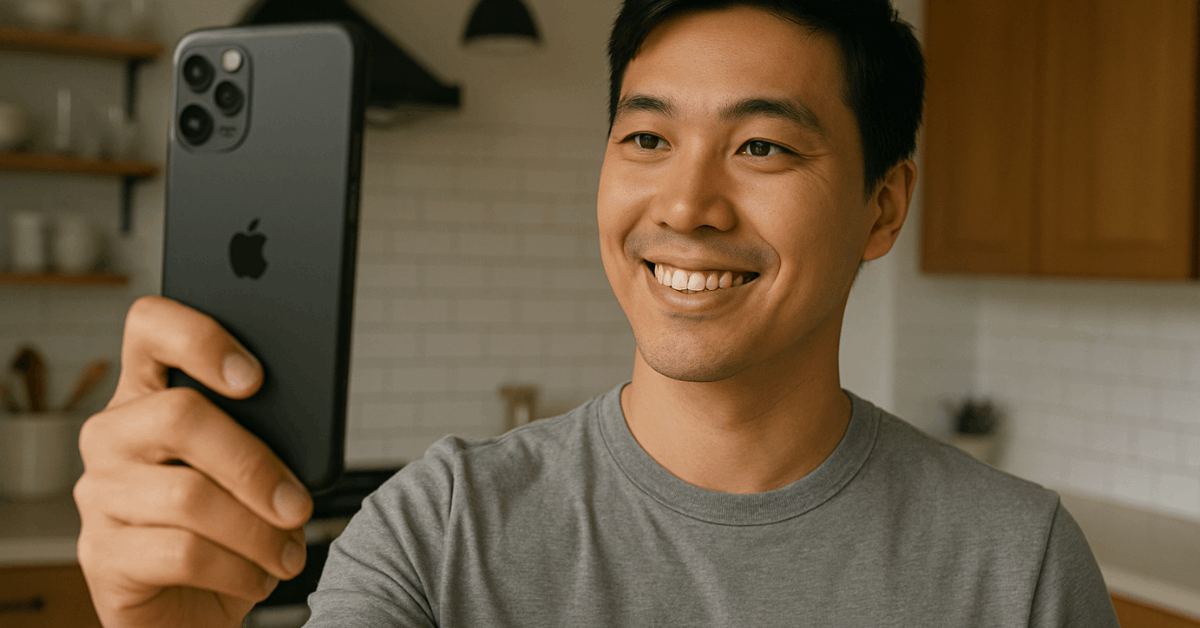
Smarter Notifications and Focus
Stay focused and avoid spam. These features help you take back control.
Customize Notification Grouping
Grouped notifications are easier to manage. Go to Settings > Notifications > App Name > Notification Grouping. Choose how alerts appear. Keeps your Lock Screen organized.
Schedule Focus Modes
Set specific times for different Focus modes. Like Work, Sleep, or Personal. Use Settings > Focus to create your schedule. Keeps distractions low.
Silence Unknown Callers
Block spam calls automatically. Settings > Phone > Silence Unknown Callers. It sends calls straight to voicemail. Helpful against robocalls.
Use Shortcuts and Automation
You can automate actions to make your phone smarter. No coding required.
Create Personal Automations
Use the Shortcuts app to trigger actions. Example: turn on Do Not Disturb at work. Tap the Automation tab and follow the steps. Very useful for routines.
Sleep Focus
Wind down and track sleep. Go to Settings > Focus > Sleep. Customize wind-down time and alarms. Better sleep hygiene starts here.
Low Data Mode
Save mobile data by limiting background use. Settings > Cellular > Cellular Data Options > Low Data Mode. Also available for Wi-Fi networks. Useful when your plan has limits.
Final Thoughts: Make the Most of What You Already Own
Now you know the most useful hidden iPhone settings. These features boost your privacy, save battery, and make your iPhone easier to use.
Don’t wait for your phone to slow down—tweak these settings today. The power is already in your hands.