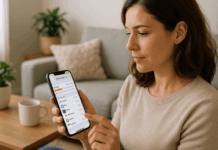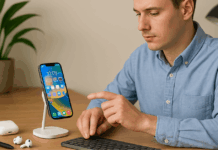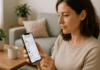iPhone security is more critical than ever, with a significant amount of personal data stored on your device.
Without proper protection, your photos, messages, and accounts could be at risk.
These iPhone security tips will help you safeguard your information and stay protected.
Use a Strong Passcode
Using a strong passcode is the first step to improving your iPhone security. It prevents unauthorized access and protects your data if your device is lost or stolen.
- Avoid using simple codes like “1234,” “0000,” or birthdates.
- Choose a six-digit numeric code or, even better, an alphanumeric passcode.
- Go to Settings > Face ID & Passcode > Change Passcode to update it.
- Enable Erase Data after 10 failed attempts for extra security.
- Set Auto-Lock to 30 seconds or 1 minute to reduce exposure time.
- Never share your passcode or write it down where others can see it.
Enable Face ID or Touch ID
Biometric features like Face ID and Touch ID make it easier and faster to secure your iPhone.
They add an extra layer of iPhone security without requiring a passcode to be entered every time.
- Face ID uses facial recognition, while Touch ID scans your fingerprint.
- Set it up under Settings > Face ID & Passcode or Touch ID & Passcode.
- Use it to unlock your phone, approve purchases, and sign into apps.
- Biometric data is stored securely in the device’s Secure Enclave.
- Always keep a backup passcode in case biometrics fail.
- Don’t register other people’s biometrics unless necessary.
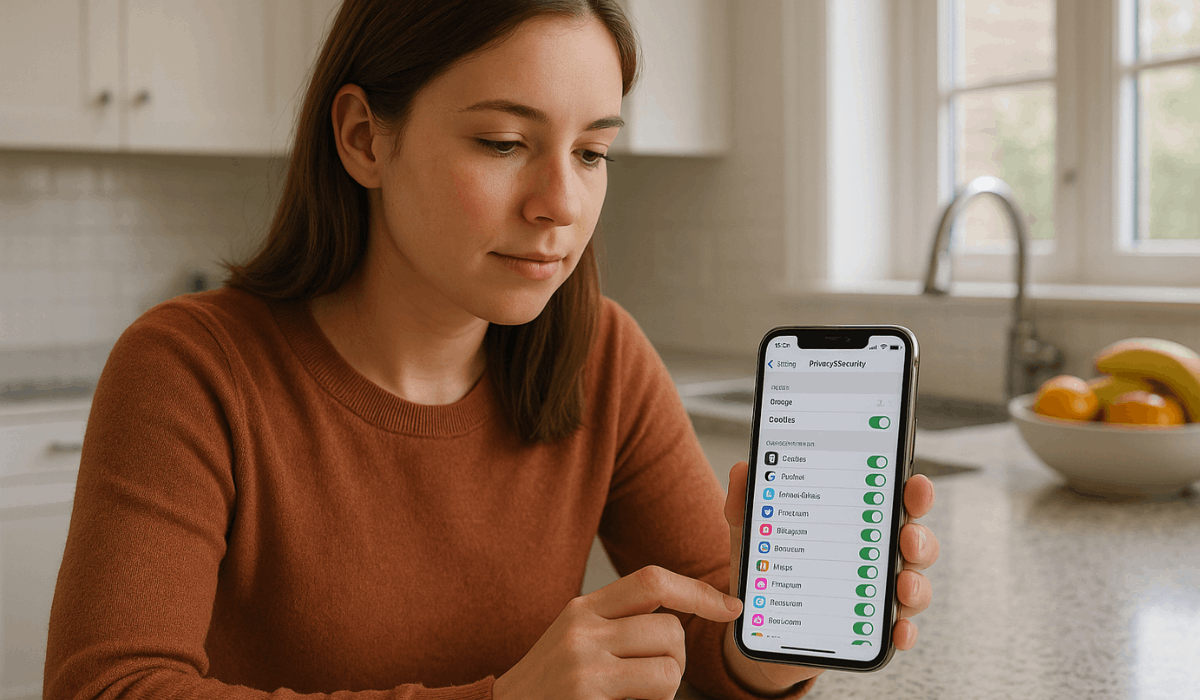
Review App Permissions
Reviewing app permissions helps you control what data each app can access. It's a key part of maintaining your iPhone security and protecting your privacy.
- Go to Settings > Privacy & Security to view permission categories.
- Check which apps have access to your location, camera, microphone, and contacts.
- Disable access for apps that don’t need specific data or features.
- Revoke permissions from unused or suspicious apps.
- Use the App Privacy Report to monitor app activity in real-time.
- Regularly review permissions, especially after installing new apps.
Keep iOS Updated
Keeping iOS updated is essential for strong iPhone security. Each update includes necessary patches that fix bugs and close security gaps.
- Go to Settings > General > Software Update to check for updates.
- Enable Automatic Updates to keep your device up to date.
- Updates often fix issues that hackers could exploit.
- New features also improve overall device performance and safety.
- Avoid delaying updates, especially major security patches.
- Ensure your device is charged or plugged in before beginning.
Limit Lock Screen Access
Limiting lock screen access prevents others from using certain features without unlocking your iPhone.
It strengthens your iPhone security by keeping sensitive tools and data hidden.
- Go to Settings > Face ID & Passcode (or Touch ID & Passcode).
- Scroll down to the " Allow Access When Locked section.
- Disable options like Control Center, Siri, Wallet, and Reply with Message.
- This stops strangers from toggling settings or sending replies.
- Reduces the risk of unauthorized access if your phone is stolen.
- Only enable features you truly need on the lock screen.
Use Two-Factor Authentication (2FA)
Two-factor authentication (2FA) adds a critical layer of protection to your Apple ID and iPhone security.
It keeps your account safer, even if someone knows your password.
- Go to Settings > [Your Name] > Password & Security to enable 2FA.
- You’ll need to verify logins using a trusted device or phone number.
- A code is sent each time someone tries to sign in to your Apple ID.
- This stops unauthorized access, even if your password is leaked.
- Always keep your trusted number up to date.
- Never share your verification codes with anyone.
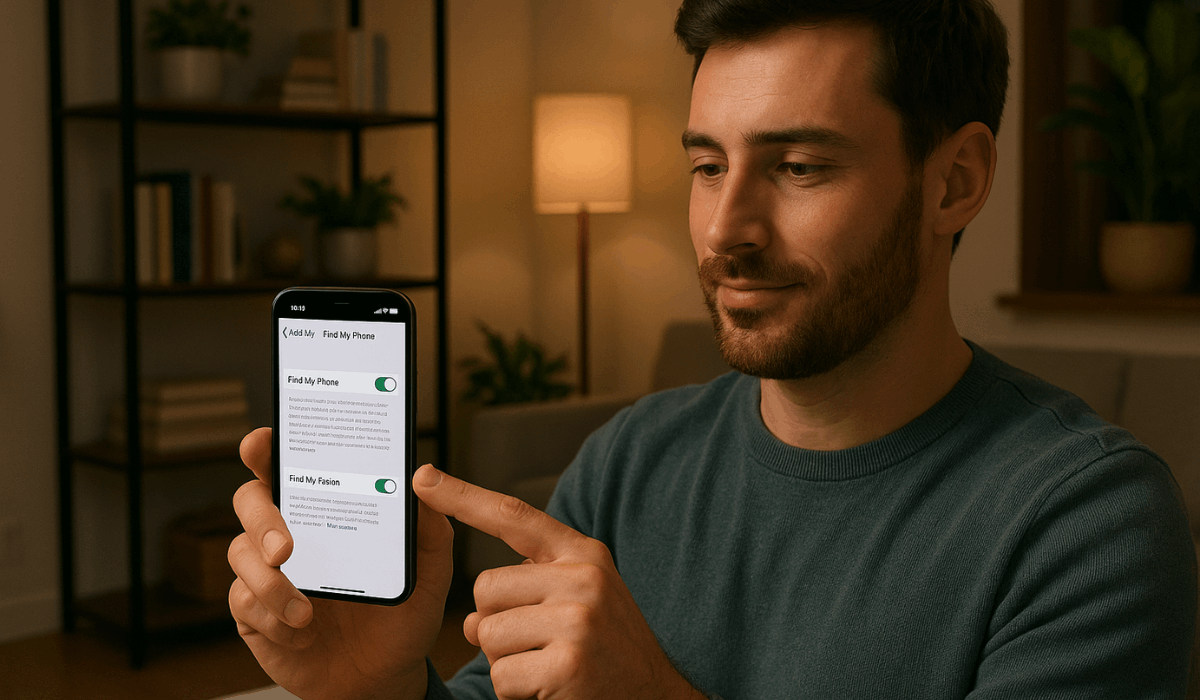
Turn On Find My iPhone
Turning on Find My iPhone helps you locate, lock, or erase your device if it’s lost or stolen.
It’s one of the most effective tools for protecting both your iPhone and the data on it.
- Go to Settings > [Your Name] > Find My > Find My iPhone to enable it.
- Enable Find My Network to locate your device even when it's offline.
- Enable Send Last Location so Apple knows its last known location.
- Use the Find My app or iCloud.com to track your device.
- You can play a sound, mark the device as lost, or remotely erase it.
- Always keep this feature active for better recovery chances.
Use iCloud Keychain for Passwords
Using iCloud Keychain keeps your passwords secure and easy to access across all your Apple devices.
It's a built-in tool that enhances iPhone security without needing third-party apps.
- Go to Settings > [Your Name] > iCloud > Passwords and Keychain to turn it on.
- It stores and autofills passwords, credit cards, and Wi-Fi logins securely.
- Keychain uses end-to-end encryption to protect your data.
- You can review saved passwords in Settings > Passwords.
- It warns you if a password is weak or involved in a data breach.
- Use it to generate strong, unique passwords when creating new accounts.
Avoid Public Wi-Fi or Use a VPN
Public Wi-Fi is convenient, but it is often unsafe, exposing your data to potential threats.
To improve your iPhone security, it’s best to avoid it or use a trusted VPN.
- Hackers can intercept data on open networks, such as those found in cafes or airports.
- Turn off Auto-Join Hotspot in Settings > Wi-Fi to stay in control.
- Use a VPN app to encrypt your connection when using public networks.
- VPNs hide your online activity and protect login details.
- Only use VPNs from reliable developers with good privacy policies.
- Avoid accessing banking or sensitive apps over public Wi-Fi.
Watch Out for Phishing Attempts
Phishing attempts are one of the most common ways attackers try to steal your personal information.
Staying alert is essential to protect your iPhone security and online accounts.
- Don’t click links in suspicious emails, texts, or pop-ups.
- Check the sender’s email address or phone number for oddities.
- Never share your Apple ID, passwords, or codes via message.
- Apple will never ask for personal info through email or text.
- Report phishing to Apple via [email protected].
- Enable Fraudulent Website Warning in Safari settings.
Disable Unused Features Like AirDrop and Bluetooth
Disabling unused features, such as AirDrop and Bluetooth, can prevent unwanted access and enhance your iPhone's security.
These tools are helpful but can also be exploited if left on continuously.
- Set AirDrop to Receiving Off or Contacts Only in Settings > General > AirDrop.
- Turn off Bluetooth when not in use via Settings > Bluetooth or Control Center.
- Leaving these on exposes your phone to nearby unknown devices.
- Disabling them reduces the risk of file sharing from strangers.
- It also helps conserve battery life.
- Enable these features only when you actually need them.
Back Up Your iPhone Regularly
Backing up your iPhone regularly ensures that your data is safe in the event of loss, theft, or technical issues.
It’s a key part of maintaining strong iPhone security and peace of mind.
- Use iCloud Backup by going to Settings > [Your Name] > iCloud > iCloud Backup.
- Tap Back Up Now or turn on Automatic Backup when connected to Wi-Fi.
- You can also back up using a computer with Finder (Mac) or iTunes (Windows).
- Encrypted backups safeguard your sensitive data, including health information, passwords, and other confidential information.
- Always back up your device before updating or resetting it.
- Regular backups make restoring data fast and stress-free.
The Bottomline
Protecting your iPhone starts with simple habits that make a big difference.
By following these iPhone security tips, you reduce the risk of data loss, theft, or privacy breaches.
Start applying these steps today to keep your device and personal information safe.