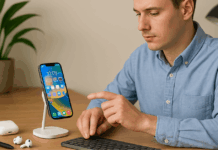Running out of space on your iPhone can be frustrating, especially if you don’t want to delete your favorite apps.
The good news is, there are effective ways to free up storage without uninstalling anything.
This guide will show you simple steps to manage your iPhone’s storage smarter and keep everything you use daily.
Clear System and App Cache
Your iPhone stores cached files that take up space over time. Clearing them helps free storage without removing your apps. Follow these quick steps:
- Offload Unused Apps: Go to Settings > iPhone Storage, tap an app, and select Offload App. It removes the app but keeps your data.
- Enable Auto Offloading: In Settings > App Store, turn on Offload Unused Apps. iOS will automatically remove rarely used apps.
- Clear Safari Cache: Go to Settings > Safari > Clear History and Website Data. This removes site data and cookies.
- Clear In-App Cache: Open apps like TikTok or Twitter and clear cache via their settings if available.
- Restart iPhone: Restart your device to wipe temporary system files and free up some storage space.
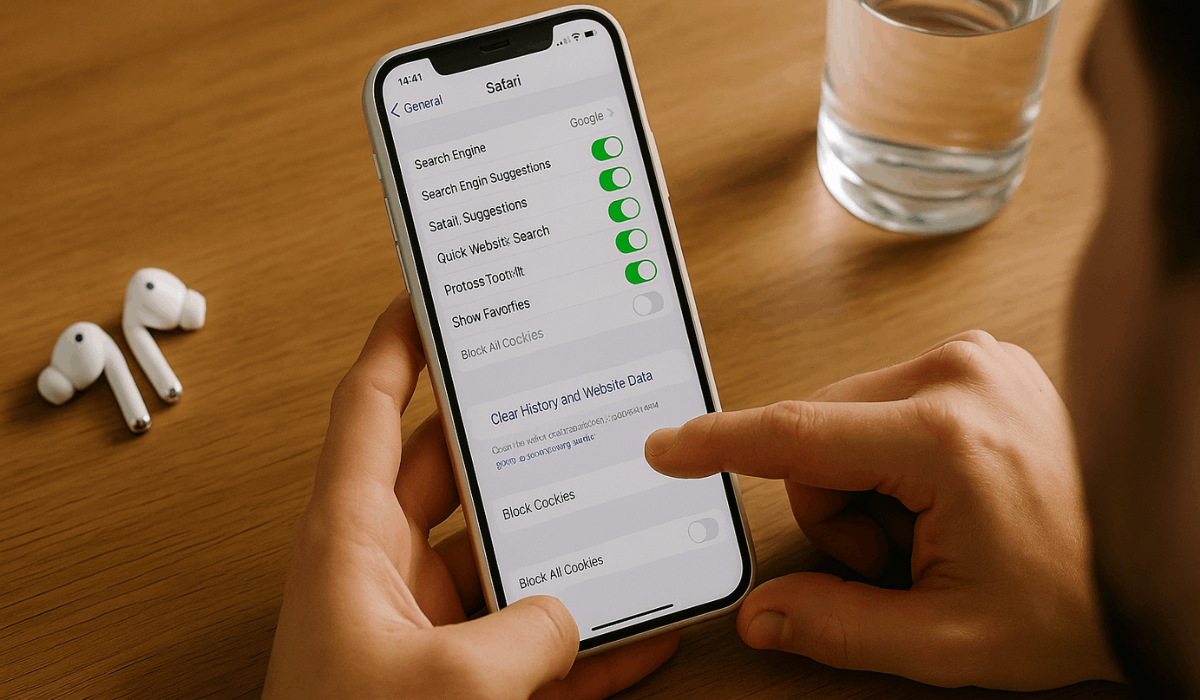
Manage Photos and Media Wisely
Photos, videos, and downloaded media often use the most space on your iPhone.
You can keep your memories and content without deleting them. Use these steps to manage media efficiently:
- Turn On iCloud Photo Library: Go to Settings > Photos, turn on iCloud Photos, then tap Optimize iPhone Storage to save space.
- Delete Downloaded Music and Videos: Open apps like Apple Music, Spotify, or Netflix. Remove any downloaded content you’re no longer using.
- Use Shared Albums Instead of Sending Media: Use Shared Albums in Photos instead of saving every image from Messages to avoid duplicates.
- Check Large Files in Photos App: In Photos > Albums > Videos or Live Photos, delete high-resolution content you don’t need.
- Empty the Recently Deleted Folder: After deleting photos, navigate to Photos > Recently Deleted and permanently delete them to free up space.
Review Message and Attachment Storage
Messages and their media attachments can quietly consume a significant amount of space.
By managing them regularly, you can free up storage without deleting your conversations. Use these simple steps:
- Set Messages to Auto-Delete: Go to Settings > Messages > Keep Messages and choose 30 Days or 1 Year to auto-delete old messages.
- Remove Large Attachments: In Settings > iPhone Storage > Messages, tap Review Large Attachments and delete what you don’t need.
- Delete Unnecessary Conversations: Open the Messages app and remove chats that are no longer useful, especially those with numerous media attachments.
- Disable Auto-Saving of Photos: In Settings > Messages, turn off Auto Save to Photos for shared images to reduce storage use.
- Clear Voice Messages Automatically: Under Settings > Messages, set 'Expire for audio messages' to 'After 2 Minutes' to prevent buildup.
Backup and Clean Up via Mac or PC
Backing up your iPhone to a computer lets you safely remove large files from your device.
It also gives you more control over media and documents. Here’s how to manage it efficiently:
- Use Finder or iTunes for Backup: Connect your iPhone to a Mac (using Finder) or a Windows PC (using iTunes). Choose Back Up Now to save all data locally.
- Export Photos and Videos: Transfer large media files to your computer manually, then delete them from your iPhone.
- Remove Old Backups: In Finder or iTunes, check for old device backups and delete ones you no longer need.
- Update iOS Without Using iPhone Storage: Use your computer to install updates, so your iPhone doesn’t need extra space for the download.
- Manage App Files: Use file management apps or iTunes File Sharing to delete large documents from specific apps.
Delete Old Voice Memos and Recordings
Voice Memos and other audio recordings can quietly accumulate and consume storage space.
Deleting unneeded files helps clear space fast. Follow these quick actions:
- Open the Voice Memos App: Launch Voice Memos and review your list of recordings.
- Delete Unused Recordings: Swipe left on a recording and tap Delete to remove it.
- Clear Recently Deleted Folder: Go to Recently Deleted in the app and tap Empty to free up space permanently.
- Rename Important Memos: Rename and organize valuable recordings to avoid deleting useful ones.
- Back Up Before Deleting: Use AirDrop or save to iCloud Drive if you want to keep key recordings elsewhere.
Disable Photo Burst and HDR Duplicates
Your iPhone may save multiple versions of the same photo using burst mode or HDR.
Disabling these settings can reduce unnecessary photo storage. Here’s what you can do:
- Turn Off Burst Mode When Not Needed: Avoid holding down the shutter button too long when taking photos. This prevents your phone from saving dozens of burst shots.
- Disable HDR Duplicate Saving: Go to Settings > Camera and turn off Keep Normal Photo. This stops saving both HDR and non-HDR versions.
- Use Smart HDR Only When Needed: Disable Smart HDR in Camera Settings if you prefer controlling HDR manually.
- Review and Delete Burst Shots: Open burst photos in the Photos app, tap Select, choose the best shot, and delete the rest.
- Free Up Space by Trimming Media: Crop or edit long videos or Live Photos to save smaller versions and reduce file sizes.
Remove Unused Keyboard Dictionaries and Language Files
Extra keyboards and language files can consume unnecessary storage space over time.
If you’re not using them, it’s best to remove them. Here’s how to clean them up:
- Delete Unused Keyboards: Go to Settings > General > Keyboard > Keyboards, tap Edit, and remove those you don’t use.
- Remove Language Packs: In Settings > General > Language & Region, remove any extra languages listed.
- Avoid Adding Keyboards You Don’t Need: Only install new keyboards if necessary to prevent extra files from being stored.
- Restart After Changes: Restart your iPhone to ensure the removed language files are cleared from memory.
- Check Dictation Settings: Turn off Enable Dictation in Keyboard Settings if you're not using voice typing.
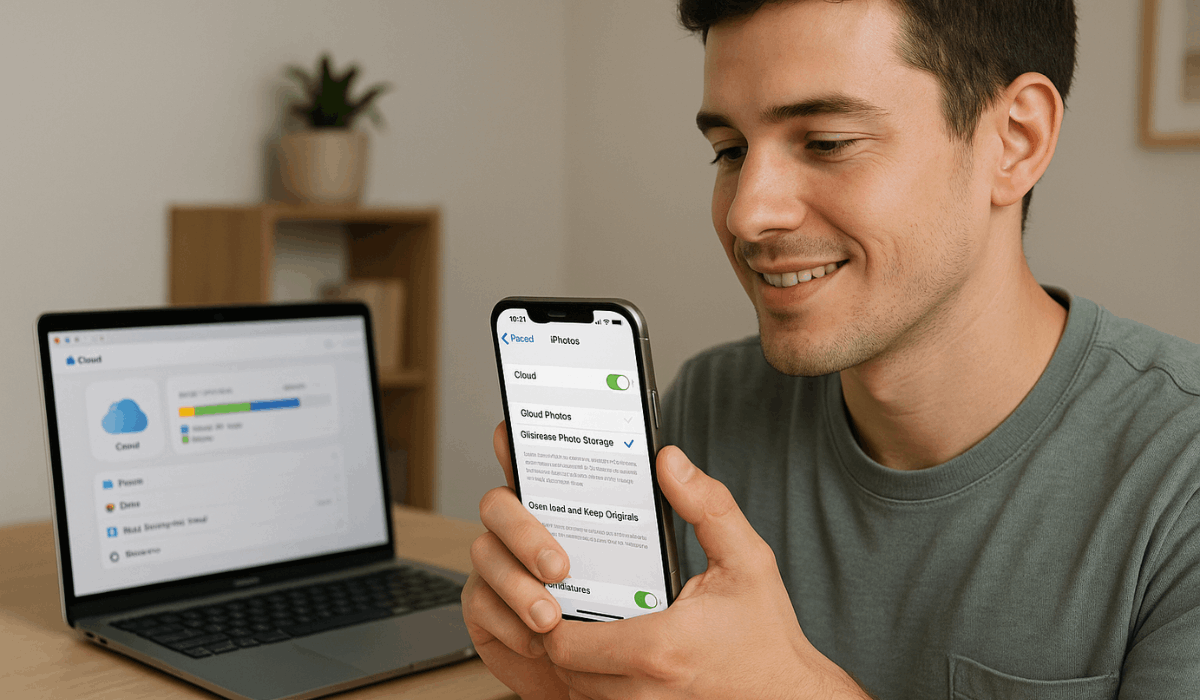
Clean Up Files in the Files App
The Files app stores documents, downloads, and other files that are often overlooked. Cleaning it up helps you recover hidden storage. Follow these simple steps:
- Open the Files App: Launch Files, then tap Browse > On My iPhone to view saved files.
- Delete Old Downloads: Go to the Downloads folder and remove unused PDFs, videos, or installers.
- Sort Files by Size: Tap the three-dot menu and choose Sort by Size to find the largest items first.
- Empty Recently Deleted: Go to Locations > Recently Deleted and permanently delete files.
- Move Important Files to the Cloud: Upload necessary documents to iCloud Drive or another cloud storage app to free up space.
Final Tips for Ongoing Storage Management
Managing iPhone storage is not a one-time task—it’s something you should do regularly.
These final tips will help you maintain a clean device without deleting your favorite apps:
- Check iPhone Storage Monthly: Go to Settings > General > iPhone Storage and review which apps and files use the most space.
- Use Duplicate Detection in Photos: Open the Photos app, navigate to the Duplicates album, and select either "Merge" or "Delete" to remove duplicate copies.
- Avoid Saving Media Automatically: In apps like WhatsApp or Messenger, disable Auto-Download to stop clutter from building up.
- Use Cloud Storage for Large Files: Move significant documents or videos to Google Drive, Dropbox, or OneDrive instead of keeping them locally.
- Update iOS Through Your Computer: When updating iOS, use Finder or iTunes to avoid needing extra storage for downloads on your device.
- Restart Your iPhone Weekly: A quick restart can clear the temporary cache and keep your system running smoothly.
To Conclude
You don’t need to delete your favorite apps to keep your iPhone running smoothly.
With smart settings and regular clean-up, your device can stay fast and organized.
Start using these tips today to maximize iPhone storage without losing important data.